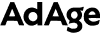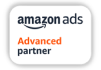Last week, Pacvue released a new widget in the home dashboard for Walmart advertisers. Those who took a closer look found that this widget provides five selectable metrics, including Impressions, Clicks, Click-Through Rate (CTR), Spend, and Cost-per-Click (CPC). Up to 3 can be selected at once, offering a chart that goes beyond the predictable bell curve of hourly spend.
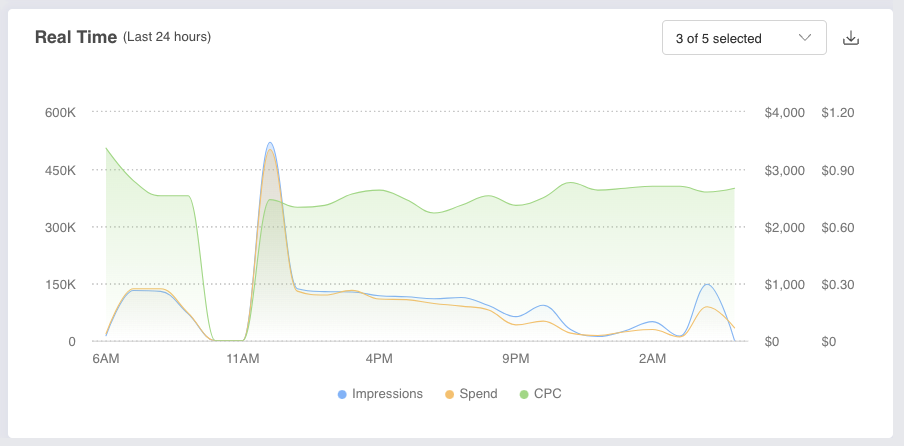
The strategy-minded among us are already gaming out ways to utilize this. Is CPC constant or fluctuating? Is there a ‘peak hour’ for impressions? Where are the opportunities? As usual, we planned ahead on this one. It’s one thing to create insightful charts, and another completely to make them actionable.
How Walmart Advertisers Can Make Real-Time Hourly Data Actionable
Previously, users could find granular spend data in the default report Campaign Hourly Spend. This was nice to look at and actionable as far as generating a more nuanced look upon the “daily budget bell curve”. Users could identify peaks and valleys and adjust dayparting according to the averages shown.
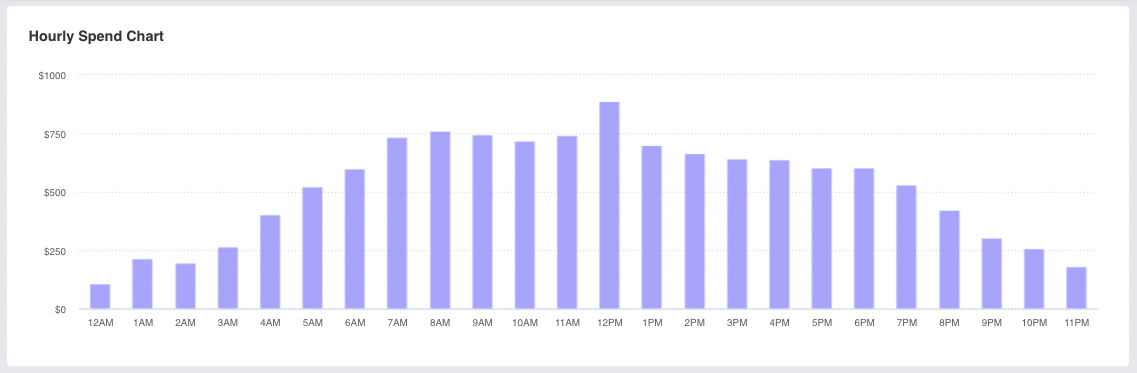
With Real Time Data, Pacvue took it much further. Not only by expanding the available metrics but bringing data from the last 24 hours into stark relief. Given that Walmart’s advertising data is reported with a notorious 2-day lag, we can finally do away with the nail-biting 48 hours that have followed new campaign launches. Now users can select Realtime Data at the campaign level to see hourly performance for impressions, clicks, and more.
Just a note, though— this new reporting tech is driven by impression and click data. We’ll still have to wait 48 hours to see data points for sales, but with click, CTR, impressions, CPC, and spend all able to be calculated in real-time, we can at least see that our campaigns are active and receiving shopper engagement.
What Happens to Walmart Dayparting After 24 Hours?
That’s where things get exciting. As part of this revamp, our product team has overhauled our Walmart PPC Campaign Dayparting tool to include a heat map of up to 5 retail advertising metrics. This tool is similar to what is already offered through Pacvue for Amazon advertisers. Just like the new home screen widget (first image), we can view CPC, impressions, CTR, clicks, and spend—all displayed across a weekday grid segmented down to the hour (image below). Drawing upon the same logic, the new Walmart PPC Dayparting Heat Map generates a color-graded table of your strongest and weakest hours throughout the week.
You can make manual adjustments to your dayparting grid based on the trends presented in the heat map or go a step further with our recommendations feature.
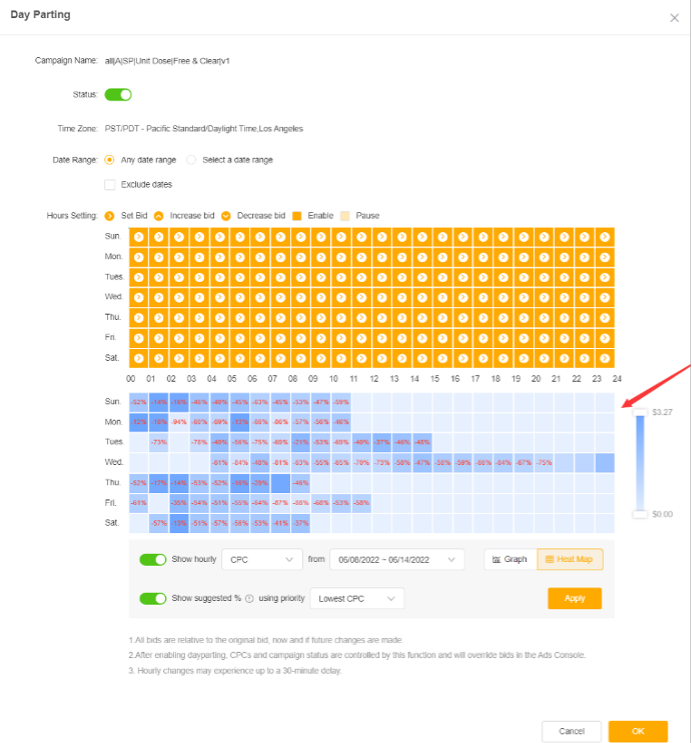
In the previous version of Dayparting, users usually had a side-by-side view of their hourly spend data, or their Day of Week Performance, then made optimizations accordingly. Compared to the new version, this almost seems tedious. Even so, a well-executed dayparting strategy brought an enviable level of precision to campaigns and still paid dividends to those who wanted to reduce hands-on-keyboard time in the long run.
Now this entire task is fully automated. The heat map is generated automatically, but users can switch between different metrics to better understand hour-by-hour trends. Percent-based bid adjustments (either positive or negative) are overlaid onto the grid. Once a priority is established, the recommendations can be applied to each hour with a custom adjustment based on each hour’s historical performance.
This application offers hourly optimizations that can be applied to the entire grid at once. The process is simple.
1. Enable both toggles under the heat map and select from the five metrics available. Each metric is based on a historical average for that hour. They are:
- Cost-per-Click (CPC)
- Spend
- Impressions
- Clicks
- Click-Through Rate (CTR)
2. Be sure to select the date range to generate averages.
- If it’s a newer campaign, you may want to look only at the most recent week.
- Older campaigns should have a longer lookback period, up to 30 days.
3. Establish the priority (or strategy) you’d like to deploy.
- Lowest CPC prioritizes reducing spend while preserving sales.
- More clicks optimizes bids to generate more competitive placement.
- Impressions optimizes bids to ensure consistent placement.
- CTR optimizes bids to increase Click-Through Rate.
4. Click “OK” to deploy the bid changes.
5. Bonus Step: The grid can be manually changed after committing the optimizations. For example, if there are hours that campaigns need to go dark, you can do so while leaving recommended optimizations in place.
Use Cases
Scenario 1
You have noticed that more shoppers purchase your items on Walmart.com in the middle of the work week. Using the dayparting heat map, you can prioritize “CTR” during the hours that shoppers are more likely to purchase and capitalize on common purchasing patterns. Select a longer time range and apply the optimizations. The dayparting tool will rebalance your bids to capture those more active hours.
Scenario 2
Your CPC numbers seem to be trending higher with no change in total sales, or you have noticed that your daily campaign budget is depleted in less than 24 hours. Prioritize CPC in the heat map to reduce your overall cost to run the campaign. The dayparting tool will adjust bids while attempting to preserve total cost and sales, improving efficiency over time and extending its daily cycle.
Scenario 3
Impressions on a new campaign are weak and your ads are struggling to find placement. Select Impressions to increase the bids to competitive levels. After one week, reload the recommendations based on the previous week’s performance and re-optimize for best results. Repeat until impressions have reached desired levels.
Scenario 4
A long-running campaign has a low number of clicks, but impressions are on target. Prioritizing CTR will place emphasis on higher- visibility placements, especially where items may be landing below the fold or at the bottom of the search results. Pacvue will optimize bids to win placement when CTR is the highest for that item or keyword.
Summary
Pacvue’s Realtime Data and Dayparting functionality for Walmart comes on the heels of Pacvue’s integration with Amazon Marketing Stream. The Stream integration enables Hourly Trend reports and enhanced, recommended Dayparting in Pacvue.
Here’s what some of our partners had to say about these new capabilities:
“Amazon Marketing Stream will unlock a deeper level of insight into our clients’ advertising campaigns and customer shopping habits. With near real-time alerts and hourly sales data, we’ll have greater control over optimizations. Dayparting, in particular, will enable us to adjust bids for category keyword campaigns at different times of the day based on customer traffic patterns.”
-Brian Martinez, Vice President of Client Services, Channel Key
“Being able to look at our conversion data on an hourly AND daily level at the campaign level, helps us paint a much better picture of the WHY of Amazon Advertising.”
-Destaney Wishon, Co-Founder, BetterAMS
There are many ways to leverage hourly data and dayparting to improve campaign efficiency. Whether campaigns have just launched, and advertisers have a keen eye for day one results, or longstanding evergreen campaigns need a boost, Pacvue’s state-of-the-art heat map and single-click optimizations can help deliver better performance and efficiency – all while staying on budget.
For more information, reach out to your Pacvue representative to learn more about Pacvue for Walmart’s Realtime Data and Dayparting features.